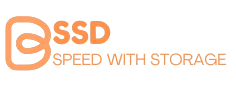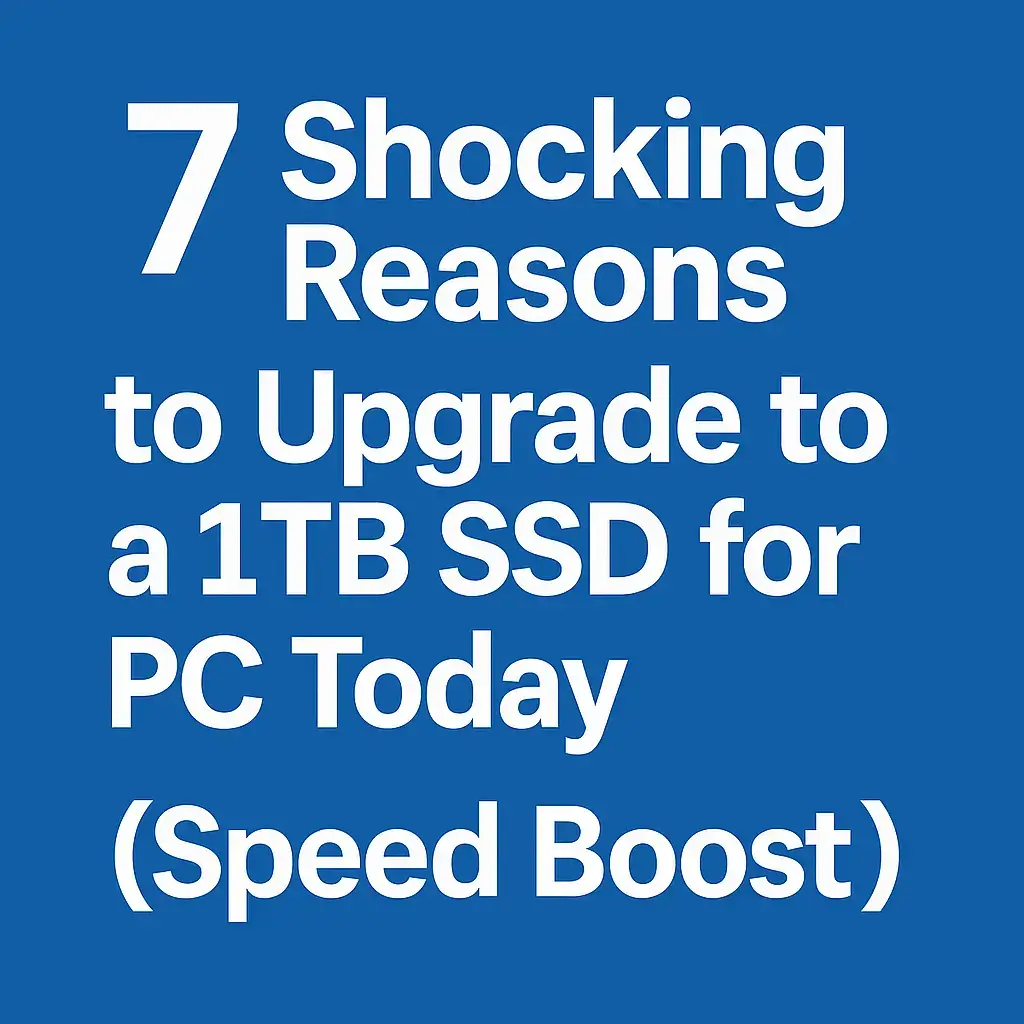1. Introduction: Is a 16GB Flash Drive Still Worth It?
Many people think that a 16GB flash drive is outdated. With 128GB, 256GB, and even 1TB USB flash drives on the market, why would anyone still choose a 16GB USB stick? The truth is, a 16GB USB flash drive is far from useless. It remains affordable, reliable, and ideal for everyday storage needs. Whether you need to store documents, transfer music files, or create a bootable USB drive, a 16GB memory stick can still handle the job efficiently.
Now, let’s dive into what a 16GB flash drive is, how it works, and why it’s still a practical choice in 2025.
Table of contents
- 1. Introduction: Is a 16GB Flash Drive Still Worth It?
- 2. What is a 16GB Flash Drive and How Does It Work?
- 3. How Much Can a 16GB Flash Drive Hold? More Than You Think!
- 4. 16GB Flash Drive vs Other Storage Options: Is It Enough?
- 5. Top Brands and Best 16GB Flash Drives You Can Buy
- 6. How to Choose the Right 16GB USB Drive for Your Needs
- 7. How to Format a 16GB Flash Drive for Maximum Performance
- 8. Troubleshooting and Fixing Common 16GB USB Issues
- 9. Best 16GB Flash Drives to Buy in 2025
- 10. Final Thoughts: Should You Buy a 16GB Flash Drive in 2025?
2. What is a 16GB Flash Drive and How Does It Work?
A 16GB flash drive, also known as a 16GB USB stick, pen drive, or thumb drive, is a portable storage device that lets you store and transfer data quickly. It works using flash memory, which means it doesn’t have moving parts like a traditional hard drive. This makes it faster, more durable, and shock-resistant.
Types of 16GB Flash Drives
Not all 16GB USB drives are the same. There are different types based on speed, design, and compatibility.
- USB 2.0 vs USB 3.0 vs USB 3.1 (Speed Matters!)
- USB 2.0 16GB flash drives are slower but still reliable for basic tasks.
- USB 3.0 and 3.1 16GB drives are 10x faster, making them great for quick file transfers.
- If you need fast performance, a USB 3.0 16GB flash drive is the better choice.
- USB-C Flash Drives (For Newer Devices)
- These work with modern laptops, tablets, and smartphones without needing an adapter.
- Perfect for MacBook users and Android phones that support USB-C OTG (On-The-Go).
- OTG (On-The-Go) Flash Drives
- A 16GB OTG flash drive can connect directly to smartphones and tablets for easy file transfers.
- Great for people who need extra storage for photos and videos on their phones.
- Encrypted & Secure USB Drives
- If you store confidential files, an encrypted 16GB USB drive with password protection is a great choice.
- Some options include hardware encryption for maximum security.
How Does a 16GB Flash Drive Work?
Using a 16GB USB stick is super simple:
- Plug it into a USB port on a laptop, desktop, or tablet.
- Drag and drop files to copy, move, or back up your data.
- Unplug and carry your data anywhere.
Because 16GB USB drives are plug-and-play, you don’t need any software to use them. They work on Windows, Mac, Linux, and even gaming consoles.
Why a 16GB USB Flash Drive is Still Useful Today
Many people assume bigger is always better when it comes to storage. But do you really need 256GB or 1TB for everyday tasks? 16GB flash drives still make sense for:
Storing important documents, PDFs, and presentations
Transferring music, videos, and photos without Wi-Fi
Creating a bootable USB drive for Windows or Linux
Using as a recovery drive for your computer
Saving game files for PlayStation, Xbox, or Nintendo Switch
A 16GB USB flash drive is lightweight, cheap, and reliable. It might not be huge, but it’s big enough for most daily storage needs.
3. How Much Can a 16GB Flash Drive Hold? More Than You Think!
Many people assume a 16GB flash drive doesn’t have enough space for modern digital needs. But here’s the truth—16GB is more than enough for many tasks. Whether you need to store music, documents, or videos, a 16GB USB stick can hold thousands of files. It all depends on file sizes and formats.
Let’s break it down and see exactly how much data a 16GB USB drive can store.
Storage Breakdown: What Can You Fit on a 16GB USB Drive?
1. How Many Songs Fit on a 16GB Flash Drive?
Music files vary in size depending on quality. Here’s a rough estimate:
- MP3 (128 kbps) – Around 3,500 to 4,000 songs
- MP3 (320 kbps, higher quality) – Around 1,500 to 2,000 songs
- FLAC (Lossless audio) – Around 500 to 800 songs
A 16GB USB drive is perfect for car audio systems, music libraries, and DJ playlists.
2. How Many Photos Can a 16GB USB Hold?
The number of images a 16GB flash drive can store depends on image resolution and format.
- JPEG (High-quality, 5MB per photo) – Around 3,200 photos
- RAW (Professional DSLR images, 25MB per photo) – Around 600 photos
- PNG (Lossless, 2MB per photo) – Around 8,000 photos
If you need a photo backup drive or want to transfer pictures from your phone, a 16GB USB stick is a great option.
3. How Many Videos Fit on a 16GB USB Drive?
Video files are usually larger, but a 16GB flash drive can still hold a good amount.
- 1080p HD video (1.5GB per hour) – Around 10 hours of video
- 4K video (7GB per hour) – Around 2 hours of video
- Compressed MP4 videos – Around 20 to 30 movies
If you need a USB drive for movies, a 16GB USB stick works best for compressed videos or short clips.
4. Documents and Other Files
- Word Documents & PDFs – Over 100,000 files
- Excel Spreadsheets – Around 50,000 files
- PowerPoint Presentations – Around 10,000 slides
A 16GB USB drive is perfect for business files, school assignments, and office work.
How File Formats Affect Storage Capacity
Some files take up more space than others. For example, a 4K video takes up much more room than a PDF document. If you want to maximize storage, consider using compressed formats like MP3, MP4, and JPEG instead of WAV, RAW, or uncompressed video files.
4. 16GB Flash Drive vs Other Storage Options: Is It Enough?
Some people wonder, “Should I get a 16GB USB drive or a bigger one?” Let’s compare different storage options to help you decide.
1. 16GB USB vs 32GB USB – Which One Should You Buy?
- Get a 16GB flash drive if you only need to store small files, music, or documents.
- Get a 32GB flash drive if you need more space for high-quality photos, large videos, or software backups.
A 32GB USB drive costs slightly more but offers double the storage. However, 16GB is still a budget-friendly option.
2. 16GB USB Drive vs SSD – What’s the Difference?
- USB flash drives are portable, affordable, and easy to use.
- SSDs (Solid-State Drives) are faster and better for long-term storage but cost more.
If you need speed and performance, an external SSD is a better choice. But if you need a cheap, lightweight storage option, a 16GB USB drive is perfect.
3. 16GB USB Stick vs External Hard Drive – Which One to Choose?
- External hard drives offer more storage (1TB or more) but are larger and more expensive.
- A 16GB flash drive is pocket-sized, cheaper, and ideal for quick file transfers.
If you just need to move files between computers, a 16GB USB drive is more convenient.
5. Top Brands and Best 16GB Flash Drives You Can Buy
With so many options available, picking the best 16GB USB drive can be tricky. Here are some top-rated brands known for quality, durability, and performance.
1. SanDisk 16GB USB Flash Drive
✅ Why choose it?
- Available in USB 2.0, USB 3.0, and USB-C versions
- Offers password protection and encryption (for some models)
- Reliable and affordable
💡 Best for: Everyday use, work documents, and personal file storage.
2. Kingston 16GB DataTraveler USB Stick
✅ Why choose it?
- Fast transfer speeds with USB 3.0 and USB 3.1 models
- Sturdy design with metal casing options
- Budget-friendly
💡 Best for: Students, office use, and portable storage.
3. Samsung 16GB USB Flash Drive
✅ Why choose it?
- Ultra-fast speeds with USB 3.1 technology
- Waterproof, shockproof, and magnet-proof design
- Long-lasting durability
💡 Best for: Gamers, professionals, and those who need a rugged USB drive.
4. PNY 16GB USB Stick
✅ Why choose it?
- Compact and lightweight design
- Compatible with laptops, desktops, and gaming consoles
- Good read and write speeds for the price
💡 Best for: Budget buyers looking for a simple, no-frills USB stick.
5. Lexar 16GB JumpDrive USB
✅ Why choose it?
- High-speed performance with USB 3.0
- Secure encryption options for protecting sensitive files
- Sleek and compact design
💡 Best for: Users who need extra security for their files.
6. How to Choose the Right 16GB USB Drive for Your Needs
When buying a 16GB flash drive, you should consider more than just storage size. Here are the key factors to look for:
1. Speed (USB 2.0 vs. USB 3.0 vs. USB 3.1)
- USB 2.0: Slower speeds but works on almost all devices.
- USB 3.0 & 3.1: 10x faster speeds, making file transfers quicker.
- If you transfer large files often, go for a USB 3.0 or higher.
2. Build Quality & Durability
- If you need a rugged USB drive, go for one that’s waterproof, shockproof, and dustproof.
- Metal casing USB drives last longer than plastic ones.
3. Security Features
- If you store sensitive files, pick a USB drive with password protection or encryption.
- Some brands, like SanDisk and Lexar, offer built-in security software.
4. Compatibility (USB-A vs. USB-C vs. OTG)
- USB-A flash drives work with most computers and laptops.
- USB-C flash drives are better for newer MacBooks, tablets, and smartphones.
- OTG (On-The-Go) USB drives allow direct connection to phones and tablets.
5. Price vs. Performance
- Cheap USB drives may have slower speeds and lower durability.
- Spending a few extra dollars on a trusted brand means better performance and lifespan.
7. How to Format a 16GB Flash Drive for Maximum Performance
Formatting your USB erases all data and sets it up with a new file system. The right format depends on how you plan to use your flash drive.
1. Choose the Right File System
Each file system has its pros and cons:
- FAT32 – Works on almost all devices, but can’t store files larger than 4GB.
- exFAT – Supports large files, works on Windows and macOS, and is the best choice for most users.
- NTFS – Best for Windows users but may not work on Mac without additional software.
If you need cross-platform compatibility and don’t store massive files, exFAT is the best format for a 16GB flash drive.
2. Steps to Format Your 16GB USB Drive on Windows
- Plug in your USB drive.
- Open File Explorer and right-click on your USB drive.
- Click Format and choose the file system (exFAT or FAT32).
- Check the box for Quick Format to speed up the process.
- Click Start and wait for it to complete.
3. Steps to Format on Mac
- Insert the USB drive into your Mac.
- Open Disk Utility (found in Applications > Utilities).
- Select your USB drive and click Erase.
- Choose exFAT or FAT32 as the format.
- Click Erase and wait for it to finish.
4. Tips for Safe Formatting
- Always back up your data before formatting.
- Use Quick Format unless you want a deep clean (which takes longer).
- Don’t format unnecessarily—only do it when your USB drive slows down or develops errors.
8.Troubleshooting and Fixing Common 16GB USB Issues
Flash drives aren’t perfect. Sometimes, you’ll plug in your 16GB USB drive, and it won’t show up, won’t format, or says it’s write-protected. Let’s go over some quick fixes.
1. Flash Drive Not Recognized
If your USB drive isn’t showing up on your computer, try these steps:
- Try another USB port – Your current port might be faulty.
- Check Disk Management (Windows) – Press Win + X > Disk Management to see if it appears.
- Try another computer – If it works there, the issue is with your device.
2. Unable to Format the USB Drive
If Windows or macOS won’t let you format your flash drive, try these:
- Use Disk Management (Windows) or Disk Utility (Mac) to force a format.
- Run CHKDSK on Windows:
- Open Command Prompt (Admin).
- Type chkdsk X: /f (replace X with your USB drive letter) and press Enter.
3. Flash Drive Says Write-Protected
If you get a “write-protected” error when trying to save files:
- Check if the USB has a physical write-protection switch (flip it off).
- Use Command Prompt (Windows):
- Open Command Prompt (Admin).
- Type diskpart and press Enter.
- Type list disk, find your USB, and type select disk X (replace X with your USB number).
- Type attributes disk clear readonly and press Enter.
4. Recovering Lost Data from a Corrupt USB Drive
If your 16GB flash drive is corrupt and won’t open:
- Use Recuva (Windows) or Disk Drill (Mac) to recover lost files.
- Run CHKDSK to repair bad sectors.
9. Best 16GB Flash Drives to Buy in 2025
Choosing the right USB drive is more than just picking the first one you see. You need to consider speed, durability, and compatibility. Here are the best 16GB USB flash drives you can buy this year.
1. SanDisk Ultra Flair 16GB – Best for Speed
- Read Speed: Up to 150MB/s
- Best For: Fast transfers & everyday use
- Pros:
✔ Ultra-fast speed for a 16GB USB flash drive
✔ Sleek, durable metal design
✔ Affordable and widely available - Cons:
❌ Can heat up during large file transfers
2. Kingston DataTraveler Exodia – Best Budget Option
- Read Speed: Up to 100MB/s
- Best For: Cheap and reliable storage
- Pros:
✔ Affordable price
✔ Lightweight & easy to carry
✔ Compatible with most devices - Cons:
❌ Plastic body isn’t the most durable
3. Samsung BAR Plus 16GB – Best for Durability
- Read Speed: Up to 200MB/s
- Best For: Rugged use & long-term reliability
- Pros:
✔ Water-resistant, shock-proof, and magnet-proof
✔ Premium metal build
✔ Faster than most standard USB drives - Cons:
❌ A bit more expensive than other 16GB options
4. PNY Turbo 16GB – Best for General Use
- Read Speed: Up to 90MB/s
- Best For: Everyday storage and backups
- Pros:
✔ Retractable design to protect the connector
✔ Decent speed for a budget USB drive
✔ Reliable brand - Cons:
❌ Slightly slower compared to premium models
5. Lexar JumpDrive S75 – Best for Security
- Read Speed: Up to 150MB/s
- Best For: Secure storage with password protection
- Pros:
✔ 256-bit AES encryption for added security
✔ Fast file transfers
✔ Slide-to-close design - Cons:
❌ Requires software installation for encryption
Each of these flash drives offers good speed, reliability, and affordability. Whether you need a fast, durable, or budget-friendly option, there’s a perfect 16GB USB for you.
10. Final Thoughts: Should You Buy a 16GB Flash Drive in 2025?
With larger USB drives available, should you still buy a 16GB flash drive? The answer depends on your needs.
When a 16GB Flash Drive is a Smart Choice:
- For school or work – Great for presentations and project files.
- For storing small files – Documents, PDFs, and spreadsheets don’t need tons of space.
- For bootable drives – If you need a Windows installation USB or a Linux bootable drive, 16GB is enough.
- For budget-conscious buyers – Cheaper than high-capacity drives.
When You Might Need a Bigger Flash Drive:
If you handle large media files – Photos, videos, and games take up more space.
The Bottom Line
A 16GB USB flash drive is still a great buy in 2025 if you need affordable, fast, and reliable storage for everyday tasks. If your needs are simple, why spend more on extra space you won’t use?