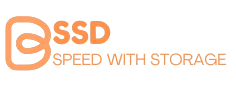Let’s start with a common misconception: answering what is the fastest SSD isn’t just about looking at the highest numbers on a spec sheet. Sure, those impressive read and write speeds catch your eye, but there’s more to SSD speed than meets the eye. Factors like the interface (SATA vs. NVMe), latency, and your specific needs all play a huge role in deciding which drive can truly claim the title of the fastest SSD.If you’ve been wondering what makes an SSD the fastest or how these cutting-edge drives have revolutionized storage, stick around. We’re breaking it all down—no jargon, no fluff, just everything you need to know about the world of lightning-fast storage solutions.
Why SSD Speed Matters More Than Ever
Gone are the days when hard drives ruled the storage game. Now, SSDs (Solid State Drives) have changed everything. From gaming to video editing to plain old multitasking, SSDs make your computer feel faster, smoother, and more reliable. But what really sets the fastest SSDs apart?
The Role of Read and Write Speeds
Read and write speeds are like the heartbeat of any SSD.
- Read Speed: Determines how quickly data is accessed from the drive. Think about how fast your game loads or how quickly that massive video file opens.
- Write Speed: Controls how fast data gets saved to the drive. Perfect for tasks like transferring files or saving edits on high-res videos.
For example, an SSD with blazing-fast read/write speeds like the Samsung 990 Pro (one of the top-performing SSDs in 2025) can completely transform your experience.
Low Latency = High Performance
Latency is often overlooked, but it’s key to performance. Lower latency means faster responses, which is crucial for gamers and professionals working on time-sensitive tasks. Imagine playing a game where your SSD delays every action by a fraction of a second—it’s frustrating, right?
Interface: NVMe, PCIe 4.0, and PCIe 5.0
The type of connection your SSD uses can make or break its speed.
- SATA SSDs are reliable but slower.
- NVMe SSDs are built for speed, making them the go-to option for gaming and editing.
- PCIe 4.0 vs PCIe 5.0: PCIe 5.0 is the newest and fastest interface available in 2025, capable of handling even the most demanding tasks. If you want the fastest solid-state drive, look for PCIe 5.0 support.
What Sets the Fastest SSDs Apart?
So, what makes an SSD stand out from the crowd? It’s a combination of the factors we just discussed: raw speed, low latency, and cutting-edge technology. But the real question is: do you need the fastest SSD?
If you’re a gamer, creator, or professional, the answer is probably yes. These high-performance drives aren’t just about bragging rights—they’re tools that make your system more efficient and future-proof.
Types of SSDs and Their Speed Capabilities
Let’s clear up one common belief right away: not all SSDs are lightning-fast. People often assume that upgrading to any SSD will deliver the fastest speeds possible, but that’s not true. The speed you experience depends heavily on the type of SSD you choose.
Now, let’s break down the major types of SSDs and how they stack up in terms of speed and performance.
1. SATA SSDs: Reliable but Slower
SATA SSDs were a game-changer when they first came out, but compared to today’s options, they’re the slowest of the bunch. These drives use the SATA III interface, which caps out at about 600 MB/s. While they’re miles ahead of traditional hard drives, they can’t compete with the blazing speeds of NVMe or PCIe drives.
Best for: Everyday users who want a budget-friendly upgrade for basic tasks like web browsing, file storage, and light gaming.
2. NVMe SSDs: The Speed King
If you want the fastest solid-state drive, NVMe SSDs are where it’s at. These drives use the PCIe interface, which is much faster than SATA. They can deliver speeds up to 7,000 MB/s or even more, depending on the generation of PCIe they support.
- Why are NVMe SSDs so fast?
- NVMe drives bypass the bottlenecks of SATA by connecting directly to your computer’s PCIe lanes, enabling ultra-low latency and higher data transfer rates.
Best for: Gamers, video editors, and anyone working with massive files or multitasking workloads
3. PCIe 4.0 vs PCIe 5.0 SSDs
Let’s talk cutting-edge technology. PCIe 4.0 SSDs were the gold standard just a couple of years ago, offering impressive speeds of up to 7,500 MB/s. But PCIe 5.0 SSDs have taken things to a whole new level.
- PCIe 5.0 SSDs: These drives can hit speeds of over 10,000 MB/s, making them ideal for high-performance tasks like 4K video editing, data-heavy workloads, and extreme gaming setups.
- Should you upgrade to PCIe 5.0?
If your system supports it, and you’re a power user, absolutely. It’s a future-proof investment that ensures your storage can handle anything you throw at it.
Best for: Power users, creative professionals, and anyone building a high-end PC.
Top 7 Fastest SSDs in 2025
When it comes to blazing-fast storage, these seven SSDs are setting the bar high for speed, performance, and innovation. Here’s a detailed breakdown of their features, followed by their pros, cons, and final verdicts to help you make an informed choice.
Samsung 990 Pro
The Samsung 990 Pro is a powerhouse in the SSD world, offering unparalleled speeds of up to 7,450 MB/s for reading and 6,900 MB/s for writing. This drive is built for gamers and professionals who need top-notch performance and reliability. Samsung’s proprietary V-NAND technology and a highly efficient thermal control system ensure it runs smoothly,even under heavy workloads. Its power efficiency is also a standout, consuming less energy while delivering exceptional performance.
Pros:
The Samsung 990 Pro delivers exceptional speeds and reliability, making it a top choice for gaming and professional applications. Its advanced thermal management ensures it doesn’t overheat during intensive tasks, and the power efficiency adds to its appeal.
Cons:
The high price tag may deter budget-conscious users, and while it excels in performance, the lack of bundled software for advanced configuration might be a downside for some.
Verdict:
If you’re looking for one of the fastest SSDs in 2025 with excellent speed and reliability, the Samsung 990 Pro is a fantastic option for high-end setups.
WD Black SN850X
Western Digital’s Black SN850X combines performance and durability, making it a favorite among gamers. With speeds reaching up to 7,300 MB/s for reading and 6,600 MB/s for writing, it’s designed to handle demanding gaming sessions and multitasking effortlessly. Its custom-built heatsink ensures optimal performance without overheating, while the WD Dashboard software provides easy drive monitoring and optimization.
Pros:
The WD Black SN850X stands out for its durability, reliable speeds, and excellent thermal management. The inclusion of software tools for monitoring and customization adds value.
Cons:
It’s slightly more expensive than some competitors offering similar performance, and the drive might require firmware updates to unlock its full potential.Verdict:
For gamers and multitaskers who want a reliable, fast SSD with robust thermal control, the WD Black SN850X is a stellar choice
Seagate FireCuda 530
The Seagate FireCuda 530 is a beast when it comes to speed and durability. Offering read speeds of up to 7,300 MB/s and write speeds of 6,900 MB/s, it’s engineered for demanding tasks like 4K video editing, gaming, and heavy multitasking. Built with an endurance rating of up to 1.8 million hours MTBF (Mean Time Between Failures), it’s one of the most durable SSDs on the market.
Pros:
Unmatched durability and impressive performance make the FireCuda 530 ideal for professionals and gamers. The inclusion of a heatsink option further enhances its value for high-performance setups.
Cons:
The premium price may not be accessible for everyone, and its availability with a heatsink might limit options for compact builds.
Verdict:
If you value both speed and longevity, the Seagate FireCuda 530 is worth the investment for data-heavy workloads and gaming.
Kingston Fury Renegade
The Kingston Fury Renegade is a top performer that delivers exceptional speeds for gaming and professional workloads. With read speeds of 7,300 MB/s and write speeds of 6,900 MB/s, it’s optimized for high-intensity tasks. This SSD is also fully compatible with gaming consoles like the PS5, making it a versatile choice for users seeking fast storage across multiple devices.
Pros:
The Fury Renegade boasts incredible performance, gaming console compatibility, and robust endurance. Its design makes it a perfect fit for gamers and professionals alike.
Cons:
It lacks advanced thermal solutions compared to competitors, which might impact sustained performance during extended heavy use.
Verdict:
For gamers and multitaskers looking for a fast and versatile SSD, the Kingston Fury Renegade is an excellent all-around performer.
Corsair MP600 Pro XT
The Corsair MP600 Pro XT is a high-performance SSD designed for professionals and content creators. With PCIe 4.0 support, it offers read speeds of 7,100 MB/s and write speeds of 6,800 MB/s. Its standout feature is the integrated aluminum heatsink, which ensures consistent performance during demanding tasks. This drive is perfect for users working with large data files or intensive applications.
Pros:
The built-in heatsink and impressive speeds make it a reliable choice for heavy workloads. Its durability and compatibility with high-performance systems are also noteworthy.
Cons:
The price may be steep for casual users, and its size might be a drawback for compact setups.
Verdict:
The Corsair MP600 Pro XT is a fantastic option for professionals who prioritize speed and thermal stability in their storage solutions.
Crucial T700
The Crucial T700 is one of the first PCIe 5.0 SSDs to hit the market, offering read speeds exceeding 12,000 MB/s. It’s a game-changer for users who want the latest technology and future-proof storage. The drive is perfect for data-heavy tasks like video editing, gaming, and cloud computing, thanks to its unmatched speed and efficiency.
Pros:
The Crucial T700 leads the pack with cutting-edge PCIe 5.0 performance, making it one of the fastest SSDs available. Its impressive speeds are ideal for high-end setups.
Cons:
Its high cost and limited availability might make it less accessible for average users. Additionally, PCIe 5.0 compatibility requires newer hardware.
Verdict:
If you’re ready to embrace the future of SSD technology, the Crucial T700 is an unbeatable choice for speed and performance.
Sabrent Rocket 4 Plus
The Sabrent Rocket 4 Plus offers a great balance of performance and affordability. With read speeds of 7,000 MB/s and write speeds of 6,850 MB/s, it’s an excellent choice for gamers and content creators who want high speed without breaking the bank. It also features a slim design, making it compatible with a wide range of systems.
Pros:
Affordable pricing paired with solid performance makes this SSD a standout. It’s versatile and works well across various setups.
Cons:
While it delivers excellent speeds, it doesn’t include advanced thermal management like some competitors.Verdict:
For users seeking a cost-effective yet fast SSD, the Sabrent Rocket 4 Plus is a smart and reliable option.
How to Choose the Right SSD for Your Needs
Let’s debunk a popular myth right off the bat: the fastest SSD isn’t always the best choice for everyone. Many people think that top-tier speeds equal the ultimate user experience, but your specific needs and use cases matter more than raw speed. For some, an affordable SATA SSD might be the perfect fit, while others might truly need the cutting-edge performance of PCIe 5.0.
Assessing Your Needs: Gaming, Productivity, or General Use?
The type of SSD you should buy depends largely on how you plan to use it. Are you a gamer looking to cut down on load times? Or maybe a video editor who handles 4K footage daily? Let’s break it down:
- For Gamers:
If you’re a gamer, NVMe SSDs with PCIe 4.0 or PCIe 5.0 support are your best bet. These drives significantly reduce game loading times and improve overall system responsiveness. A drive like the WD Black SN850X or Samsung 990 Pro can make your gaming setup feel snappier than ever. - For Content Creators and Professionals:
Professionals handling high-resolution video editing, 3D modeling, or massive data transfers need top-tier performance. The Seagate FireCuda 530 and Crucial T700 are excellent choices for their durability and lightning-fast speeds. - For Everyday Users:
If you’re upgrading an older laptop or desktop for general tasks like web browsing, streaming, or light multitasking, a budget-friendly SATA SSD like the Crucial MX500 can deliver a noticeable improvement without breaking the bank.
Compatibility: Does Your System Support the Fastest SSDs?
Before you invest in a high-speed SSD, make sure your system can actually use its full potential. For instance, PCIe 5.0 SSDs require a motherboard with PCIe 5.0 lanes, which are only available in newer systems.
- Check your motherboard’s specifications to confirm compatibility.
- Ensure your device has an available M.2 slot if you’re considering an NVMe SSD.
- If your system only supports SATA, upgrading to a PCIe SSD won’t be possible unless you also upgrade your motherboard.
Installation and Setup Tips for Maximum Performance
Installing an SSD might sound daunting, but it’s surprisingly straightforward with the right guidance. Here’s how to do it step by step while ensuring you get the best performance possible.
Step 1: Backup Your Data
Before you begin, back up your existing data. While installing an SSD typically doesn’t wipe your current drive, it’s always better to be safe than sorry.
Step 2: Physically Install the SSD
- For M.2 NVMe SSDs: Locate the M.2 slot on your motherboard. Carefully align the SSD and insert it at a slight angle. Secure it using the screw provided with your motherboard.
- For SATA SSDs: Connect the SATA cable to the SSD and your motherboard. Attach the power cable from your PSU. Mount the SSD in a 2.5-inch drive bay or an adapter if needed.
Step 3: Enable the Drive in BIOS
After installation, reboot your system and enter the BIOS setup. Ensure your new SSD is detected and set it as the boot drive if you’re installing your operating system on it.
Step 4: Optimize Performance
Once your SSD is installed and recognized by your operating system, follow these tips to maximize performance:
- Enable AHCI Mode: This is critical for NVMe SSDs as it ensures optimal performance and compatibility.
- Update Firmware: Manufacturers often release firmware updates that improve speed, stability, and reliability.
- Use the Manufacturer’s Software: Tools like Samsung Magician and WD Dashboard allow you to monitor health, update firmware, and optimize settings.
The Future of SSD Technology
When people think about SSD technology, many assume that it has already reached its peak. However, the truth is, SSD innovation is far from over. As technology advances, the future of SSDs is shaping up to be even faster, more efficient, and more versatile than ever. With developments like PCIe 5.0 and 6.0, breakthroughs in NAND flash architecture, and the growing adoption of NVMe standards, SSDs are poised to revolutionize computing once again.
Emerging Technologies Shaping SSDs
One of the most exciting advancements is the rise of PCIe 5.0 and the forthcoming PCIe 6.0. These new standards promise to double the data transfer speeds of their predecessors. For instance, PCIe 5.0 SSDs like the Crucial T700 already deliver jaw-dropping speeds of up to 12,000 MB/s. PCIe 6.0 will push this boundary even further, providing unparalleled performance for next-gen gaming, AI workloads, and high-resolution video editing.
Another major development is the shift towards 3D NAND technology with higher layer counts. Current SSDs use up to 232 layers of NAND, but future drives are expected to exceed 300 layers. This increase in density will allow for greater storage capacities without sacrificing speed or durability. Imagine terabyte-sized SSDs that are compact, affordable, and faster than anything available today.
The integration of AI-driven storage management is also gaining traction. Smart SSDs that can optimize data transfer and manage workloads intelligently will soon become standard. These drives will be capable of prioritizing tasks dynamically, reducing latency for critical applications while conserving energy for less demanding ones.
Pros of Future SSD Innovations
The biggest advantage of these advancements is the incredible boost in speed and efficiency. Faster SSDs mean quicker boot times, instant file transfers, and seamless multitasking, even for the most demanding tasks.
Increased storage density will also make high-capacity SSDs more accessible. This will eliminate the need for users to compromise between speed and storage space, as future drives will offer both in abundance.
The energy efficiency of next-gen SSDs will be another game-changer. AI-powered optimizations and advanced NAND technology will reduce power consumption, making SSDs ideal for energy-conscious consumers and industries alike.
Cons of Future SSD Innovations
Despite their impressive features, cutting-edge SSDs come with certain drawbacks. The most obvious one is the cost of early adoption. New technologies like PCIe 5.0 and PCIe 6.0 tend to carry premium price tags, putting them out of reach for many users initially.
Additionally, compatibility issues may arise. Older systems won’t support these advanced drives, meaning users might need to upgrade their entire setup, including the motherboard and CPU, to take full advantage of the latest SSDs.
Lastly, the increasing complexity of SSD technology could result in a steeper learning curve for average consumers. Features like AI storage management might require additional configuration or reliance on proprietary software, which can feel overwhelming for non-tech-savvy users.
Common Misconceptions About SSDs and FAQs
Let’s clear up a major misconception right away: many people think all SSDs are the same in terms of performance and longevity. The reality is, there are vast differences based on factors like the SSD’s interface (SATA, NVMe), its NAND flash type (TLC, QLC), and even how you use and maintain it. Understanding these nuances can help you make a smarter decision and get the most out of your SSD.
Common Misconceptions About SSDs
- All SSDs are equally fast.
This is far from true. While even a basic SSD outperforms a traditional hard drive, there’s a huge gap between a budget SATA SSD and a high-end NVMe SSD with PCIe 4.0 or PCIe 5.0. If you’re upgrading from a hard drive, any SSD will feel like a night-and-day difference. But if you’re after blazing-fast speeds, investing in a premium NVMe drive is worth it. - SSDs don’t need maintenance.
While SSDs are more durable than hard drives, they still require some care. For instance, keeping your drive from getting overfilled and enabling TRIM are essential steps to maintain speed and longevity. - Lifespan is too short.
A common myth is that SSDs wear out quickly due to limited write cycles. Modern SSDs, especially those using TLC or newer NAND technology, are built to last for years under normal usage. Many drives now have endurance ratings (TBW) that comfortably outlast typical user workloads. - More expensive always means better.
While high-end SSDs justify their price with advanced features, it doesn’t mean they’re the right choice for everyone. For basic tasks like web browsing or office work, a mid-range SSD can deliver excellent performance without overspending. - SSDs are indestructible.
It’s true that SSDs lack moving parts, making them less prone to physical damage compared to hard drives. However, they’re not immune to issues like power surges or firmware failures. Regular backups remain essential.
Frequently Asked Questions (FAQs) About SSDs
Now that we’ve addressed some misconceptions, let’s dive into FAQs that many people have about SSDs.
1. How do I know if an SSD is compatible with my system?
Check your motherboard’s specifications. For NVMe drives, ensure there’s an available M.2 slot and that your system supports the PCIe version of the SSD. For SATA SSDs, you’ll need an open SATA port and power cable.
2. Do SSDs improve gaming performance?
Yes! SSDs significantly reduce load times, making games start faster and maps load quicker. While they don’t directly boost FPS (frames per second), they make the gaming experience smoother overall.
3. How long do SSDs last?
The lifespan of an SSD depends on its TBW rating and your usage patterns. Most modern SSDs are rated for hundreds of terabytes written, which is more than enough for average users. For example, a drive rated for 600 TBW can handle writing 100 GB of data daily for over 16 years.
4. Should I defragment my SSD?
No, SSDs don’t need defragmentation. In fact, defragmenting can reduce their lifespan because it adds unnecessary write cycles. Instead, rely on the operating system’s built-in optimization tools to maintain performance.
5. Are NVMe drives worth it over SATA SSDs?
It depends on your needs. NVMe SSDs offer much faster speeds, making them ideal for gamers, content creators, and professionals handling large files. However, for general use, a SATA SSD might provide sufficient performance at a lower cost.
6. Can I use an SSD alongside an HDD?
Absolutely! Many people use SSDs for their operating system and frequently used applications, while storing larger files and less-used data on an HDD. This combo gives you the best of both worlds: speed and affordability.
7. How can I extend my SSD’s lifespan?
Avoid filling your SSD to full capacity, enable TRIM, and keep its firmware updated. Regularly check the drive’s health using tools like Samsung Magician or CrystalDiskInfo.
8. Do SSDs affect battery life in laptops?
Yes, SSDs are more power-efficient than traditional hard drives, which can help extend your laptop’s battery life. However, the improvement varies depending on the drive and workload.
9. Can SSDs overheat?
High-performance NVMe SSDs can generate significant heat under heavy workloads. To mitigate this, many come with built-in heat sinks, and some systems include additional cooling solutions. For general use, heat isn’t usually an issue.
10. What’s the difference between MLC, TLC, and QLC NAND?
These terms refer to the type of NAND flash used in SSDs. MLC (Multi-Level Cell) offers the best durability but is costly. TLC (Triple-Level Cell) balances performance, durability, and cost, making it the most common type. QLC (Quad-Level Cell) is cheaper but less durable, suited for budget and general-purpose SSDs.
Final Thoughts
Understanding SSDs is crucial for making the right choice. While myths can mislead, the reality is that modern SSDs are fast, reliable, and versatile enough to meet various needs. Whether you’re a gamer craving speed, a professional handling large files, or just someone looking to upgrade their old hard drive, there’s an SSD out there for you.
Armed with this information, you can confidently navigate the world of SSDs, knowing what to expect and how to maintain them. If you’ve still got questions or need advice, feel free to reach out. After all, an informed decision is always the best one.