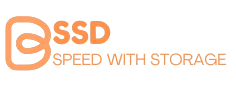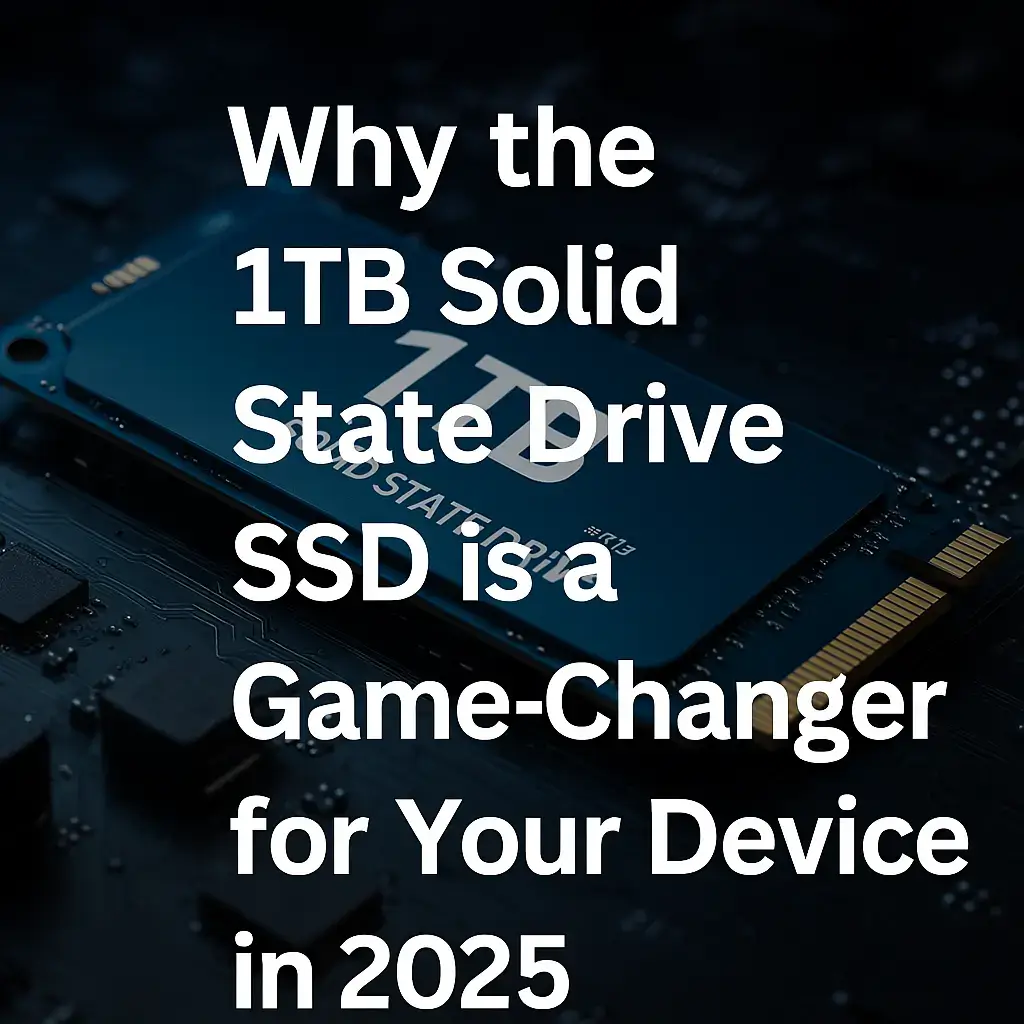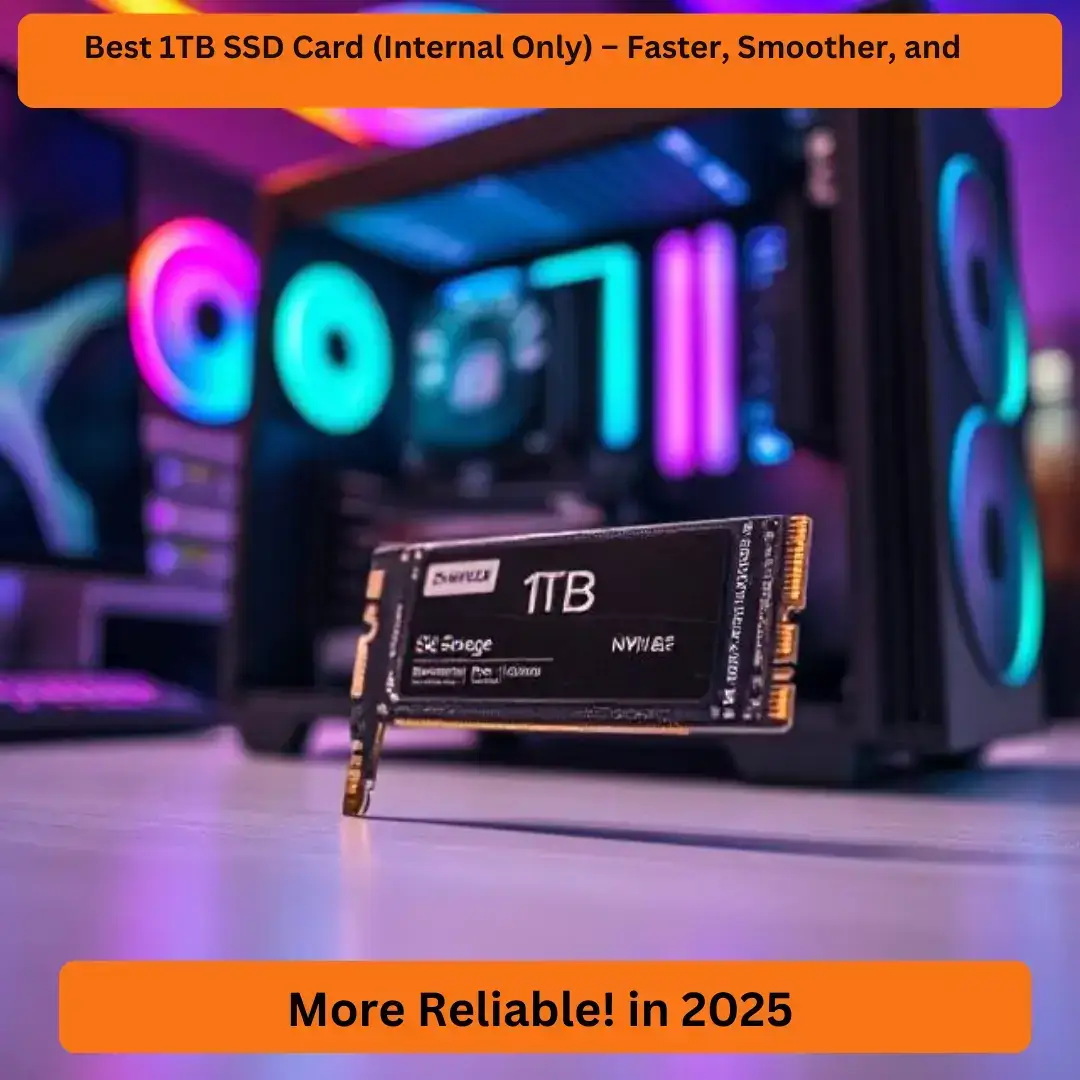1. Introduction
For years, people believed that HDDs (hard disk drives) were the best way to store data. After all, they were cheap and offered huge storage. But here’s the truth—HDDs are outdated, slow, and unreliable. If you’re still using one, you’re missing out on blazing-fast speed, better performance, and long-term durability that only a 2TB SSD internal drive can offer.
Whether you’re a gamer, video editor, or someone who needs extra storage, switching to an internal 2TB SSD is one of the best tech upgrades you can make. Let’s dive into why 2TB solid-state drives are the future of storage and why a 2TB SSD internal is the perfect choice for you.
2. Why Choose a 2TB SSD Internal Drive?
1. Faster Boot and Load Times
If you’ve ever felt frustrated waiting for your PC or laptop to boot up, your old HDD is to blame. A 2TB SSD internal drive can cut your boot time from minutes to seconds. Not only that, but apps, games, and files open almost instantly.
A 2TB NVMe internal SSD is even faster than a SATA 2TB SSD, making it a great choice if speed is your priority. For example, an M.2 2TB SSD with NVMe support can deliver read/write speeds of over 3000MB/s, compared to a SATA SSD, which maxes out at around 550MB/s.
🔹 Best for: Gamers, content creators, and power users who need instant access to files and applications.
2. Better Performance for Gaming & Video Editing
If you’re a gamer, you know how annoying lag and long loading times can be. A 2TB SSD for gaming gives you smooth gameplay, faster load times, and better overall performance. Games like Call of Duty, Cyberpunk 2077, and GTA V run much better on an SSD than an HDD.
For video editors and creative professionals, a 2TB solid-state drive makes handling large 4K and 8K video files a breeze. With high read/write speeds, you can edit, render, and transfer files much faster than with a traditional hard drive.
🔹 Best for: Gamers, video editors, and creative professionals who need fast storage for heavy workloads.
3. Reliability & Longevity
Unlike HDDs, which have moving parts that wear out over time, SSDs use flash memory, making them more durable and reliable. A high-performance 2TB SSD can last for years without any drop in performance.
Also, SSDs have a higher TBW (Terabytes Written) rating, meaning they can handle a large amount of data writes before wearing out. If you need a long-lasting storage solution, an SSD is the way to go.
🔹 Best for: People who need reliable storage for important files, work projects, and backups.
4. Energy Efficiency – Perfect for Laptops
A 2TB SSD for laptops consumes less power than an HDD. This means longer battery life, which is crucial if you’re always on the go. If you travel a lot or work remotely, an SSD upgrade will help your laptop stay charged longer.
Plus, SSDs generate less heat, reducing the risk of overheating and keeping your laptop running cool and quiet.
🔹 Best for: Laptop users who want longer battery life and better performance.
5. High-Capacity Storage for Everything You Need
A 2TB SSD internal drive gives you enough space to store games, software, 4K videos, high-resolution photos, and more. You get the best of both worlds—high capacity and high speed.
If you’re a gamer, 2TB SSD for PS5 or PC means you can install multiple AAA games without worrying about running out of space. If you’re a professional, you can store huge video projects, music libraries, and important files without slowdowns.🔹 Best for:Gamers, professionals, and everyday users who need huge storage without sacrificing speed.
3. Types of 2TB Internal SSDs – Which One is Right for You?
3.1 SATA vs. NVMe – What’s the Difference?
When shopping for a 2TB solid-state drive, you’ll come across two main types: SATA SSDs and NVMe SSDs. Both are way faster than HDDs, but they work differently.
🔹 SATA 2TB SSD – The Budget-Friendly Option
- Uses the same connection as old-school HDDs (SATA interface).
- Maxes out at around 550MB/s read/write speeds.
- Best for everyday users upgrading from HDD to SSD.
- More affordable than NVMe SSDs.
✅ Best for: General use, office work, older laptops and desktops that don’t support NVMe.
🔹 2TB NVMe Internal SSD – The Speed Beast
- Connects via the PCIe interface, making it 6x-10x faster than SATA SSDs.
- Offers speeds of 3000MB/s to 7000MB/s, depending on whether it’s Gen 3 or Gen 4 NVMe.
- Perfect for gaming, video editing, and high-performance tasks.
- Costs more but is worth it for power users.
✅ Best for: Gamers, creative professionals, and those who want blazing-fast performance.
💡 Takeaway: If you’re on a budget, go for a SATA 2TB SSD. But if you want top-tier speed and performance, a 2TB NVMe internal SSD is the way to go.
3.2 M.2 vs. PCIe SSD – Which is Better?
Another thing to consider is how the SSD connects to your computer. Most NVMe SSDs come in two main types: M.2 and PCIe SSDs.
🔹 M.2 2TB SSD – Compact & High-Speed
- Small and plugs directly into an M.2 slot on the motherboard.
- No cables required = cleaner PC build.
- Available in both SATA M.2 and NVMe M.2 versions (NVMe is much faster).
✅ Best for: Laptops, ultrabooks, and modern desktops with an M.2 slot.
🔹 2TB PCIe SSD – Ideal for Extreme Performance
- Connects to the PCIe slot on the motherboard.
- Typically used in workstations and high-end gaming PCs.
- Offers the highest bandwidth and performance.
✅ Best for: Workstations, high-end gaming rigs, and professionals who need maximum speed and durability.
💡 Takeaway: If you have an M.2 slot, get an M.2 2TB SSD for a compact, high-speed solution. But if you want raw power, a 2TB PCIe SSD is the ultimate choice.
4. Best 2TB SSD Internal Drives for Different Needs
Now that you know the different types, let’s talk about the best 2TB SSD options based on your specific needs.
4.1 Best Overall: The Top-Rated 2TB SSD Internal Drive
If you want a balance of speed, reliability, and price, the Samsung 970 EVO Plus 2TB NVMe SSD is a great pick. It offers fast read/write speeds, great endurance, and a solid reputation.
✅ Why it’s great: Best combination of performance and price for most users.
4.2 Best Budget-Friendly: Cheapest 2TB SSD Internal Option
Not everyone needs insane speeds. If you’re looking for an affordable 2TB solid-state drive, the Crucial MX500 2TB SATA SSD is a solid choice. It’s reliable, fast enough for daily tasks, and won’t break the bank.
✅ Why it’s great: A budget-friendly 2TB SSD for laptops and desktops.
4.3 Best for Gaming: The Fastest 2TB SSD for Gamers
Gamers need speed, low latency, and durability. The WD Black SN850X 2TB NVMe SSD is one of the best 2TB SSDs for gaming. It offers insane read/write speeds of over 7000MB/s, making sure you get lightning-fast load times.
✅ Why it’s great: Best choice for gaming PCs and PS5 storage expansion.
4.4 Best for Video Editing & Workstations
If you’re a video editor, photographer, or 3D designer, you need an SSD that can handle large files and heavy workloads. The Seagate FireCuda 530 2TB PCIe SSD is a top-tier option for creative professionals.
✅ Why it’s great: High endurance, extreme speeds, and perfect for 4K/8K video editing.
4.5 Best for Laptops: Energy-Efficient 2TB SSD
If you’re using a laptop, you’ll want an SSD that balances performance and power efficiency. The Kingston KC3000 2TB M.2 NVMe SSD is an excellent choice because it’s fast but also doesn’t drain your battery as quickly as high-power NVMe drives.
✅ Why it’s great: Great for ultrabooks and laptops with an M.2 slot.
5. How to Choose the Right 2TB SSD for Your Needs
A lot of people think buying an SSD is as simple as picking the cheapest 2TB SSD internal drive they can find. But that’s a mistake! Not all SSDs are the same, and choosing the wrong one can lead to slower speeds, compatibility issues, or even a shorter lifespan.
So, how do you pick the best 2TB solid-state drive for your needs? Let’s break it down step by step!
5. Factors to Consider Before Buying a 2TB SSD Internal Drive
Not all 2TB SSDs are built the same. Before you buy one, here are the key factors you need to consider:
5.1 Read & Write Speeds – How Fast Do You Need?
One of the biggest reasons to upgrade to an internal 2TB SSD is speed. But not all SSDs offer the same performance.
- SATA SSDs usually have speeds around 500–550MB/s (good for basic upgrades).
- NVMe SSDs (PCIe Gen 3) reach 3000–3500MB/s (great for gaming and general use).
- NVMe SSDs (PCIe Gen 4) can hit 7000MB/s (perfect for high-performance tasks like video editing).
💡 If you’re upgrading from an HDD, even a SATA SSD will feel like a night-and-day difference. But for serious speed, NVMe is the way to go!
5.2 Compatibility – Will It Work with Your PC or Laptop?
Not every 2TB SSD internal drive works with every computer. Here’s what you need to check:
- SATA 2TB SSDs work with almost all desktops and laptops with a SATA port.
- M.2 NVMe SSDs need an M.2 slot on the motherboard.
- PCIe SSDs require a free PCIe slot (mostly for desktops).
- PS5-compatible SSDs must meet Sony’s speed and size requirements.
💡 Before buying a 2TB NVMe internal SSD, check your system specs to avoid compatibility issues!
5.3 Endurance & Lifespan – How Long Will It Last?
SSDs don’t last forever, but some have a much longer lifespan than others. Look at the TBW (Terabytes Written) rating, which tells you how much data the SSD can handle before wearing out.
For example:
- A budget SSD might have a 300TBW rating.
- A high-end SSD can have a 1200TBW+ rating (great for heavy workloads).
💡 If you plan to use the SSD for video editing, gaming, or professional work, pick one with a high TBW rating!
5.4 Price vs. Performance – Finding the Right Balance
It’s tempting to grab the cheapest 2TB SSD internal drive, but that might not always be the best option.
- Budget SATA SSDs ($80–$120): Good for general use but not the fastest.
- Mid-range NVMe SSDs ($150–$200): Great balance of speed and price.
- High-end NVMe Gen 4 SSDs ($250–$350): Best for gamers, content creators, and professionals.
💡 Think about how you’ll use the SSD. If you just need basic storage, a SATA SSD is fine. But if you want top speed, go for NVMe!
6. Installation Guide: How to Upgrade to a 2TB SSD Internal Drive
Buying a 2TB solid-state drive is one thing—installing it is another! But don’t worry, it’s easier than you think. Let’s go step by step.
6.1 How to Install a 2TB SSD in a Desktop PC
Follow these simple steps to install your new 2TB SSD internal drive in your desktop:
🔹 For SATA SSD (2.5-inch SSD)
- Turn off your PC and unplug it from the power source.
- Open the PC case and locate an empty 2.5-inch drive bay.
- Connect the SATA cable to the SSD and motherboard.
- Plug in the power cable from the PSU to the SSD.
- Secure the SSD with screws and close the case.
- Turn on your PC and go to Disk Management to format the SSD.
🔹 For M.2 NVMe SSD
- Turn off your PC and unplug it.
- Locate the M.2 slot on your motherboard.
- Insert the 2TB M.2 SSD into the slot at a 30-degree angle.
- Gently push it down and secure it with a screw.
- Close your PC case and power it on.
- Format the SSD in Disk Management.
💡 Installing an M.2 SSD is even easier than a SATA SSD—just slide it in, screw it down, and you’re done!
6.2 How to Install a 2TB SSD in a Laptop
Upgrading a laptop’s storage is simple, but it depends on whether your laptop has an M.2 slot or a SATA slot.
🔹 Steps for M.2 2TB SSD (Most Modern Laptops)
- Turn off the laptop and remove the battery (if possible).
- Open the bottom panel to access the M.2 slot.
- Insert the 2TB SSD for laptop at an angle and push it down.
- Secure it with the screw, close the panel, and turn the laptop on.
- Format the SSD in Windows Disk Management.
🔹 Steps for SATA 2TB SSD (Older Laptops)
- Remove the old HDD or SSD from its slot.
- Insert the new 2TB SATA SSD in its place.
- Secure it with screws and close the laptop case.
- Turn on your laptop and clone your old drive if needed.
💡 If your laptop only supports SATA, don’t worry—a SATA SSD is still way faster than an HDD!
6.3 How to Format & Set Up Your 2TB SSD Internal Drive
After installing your 2TB SSD, you’ll need to format it before using it.
🔹 Windows Users:
- Open Disk Management (Right-click the Start menu > Disk Management).
- Find your new 2TB SSD (it will show as unallocated space).
- Right-click and select Initialize Disk.
- Choose GPT (recommended for modern systems) or MBR.
- Right-click the unallocated space and select New Simple Volume.
- Follow the setup wizard and assign a drive letter.
🔹 Mac Users:
- Open Disk Utility (Go to Applications > Utilities > Disk Utility).
- Select the new 2TB SSD from the left panel.
- Click Erase and format it as APFS or Mac OS Extended (Journaled).
- Click Done, and your SSD is ready to use!
💡 Now your 2TB SSD is fully installed and ready for action! 🚀
7. Frequently Asked Questions (FAQs)
1. How long does a 2TB SSD last?
The lifespan of an SSD depends on usage and write cycles. Most modern 2TB SSDs can last 5 to 10 years or even longer with proper care. Using features like TRIM, wear leveling, and regular firmware updates helps extend the life of your SSD.
💡 Checking SSD health with tools like CrystalDiskInfo or Samsung Magician can help you monitor wear levels!
2. Can a 2TB SSD slow down over time?
Yes, an SSD can slow down if:
- It’s nearly full (always keep 10-20% free space).
- TRIM is not enabled.
- The firmware is outdated.
- It has excessive write operations.
To keep your SSD running fast, avoid filling it up completely and disable unnecessary background writes like indexing and defragmentation.
3. Is a 2TB SSD good for gaming?
Absolutely! A 2TB SSD NVMe or SATA SSD provides fast load times, smooth gameplay, and quicker asset streaming. Games load in seconds instead of minutes compared to HDDs.
If you’re a gamer, an NVMe SSD is the best choice since it has much higher read and write speeds than a traditional SATA SSD.
4. Do SSDs need to be defragmented?
No! Unlike HDDs, SSDs do not need defragmentation. In fact, defragmenting an SSD can shorten its lifespan by adding unnecessary write cycles.
Instead, use the Optimize Drives tool on Windows to refresh your SSD without harming it.
5. Can I use a 2TB SSD for video editing?
Yes! A 2TB SSD is perfect for video editing because it provides high-speed read and write speeds, which are essential for handling large video files.
For best results, choose an NVMe SSD for ultra-fast data transfer speeds when editing 4K and 8K videos.
6. Is a 2TB SSD worth it over an HDD?
Yes! Here’s why an SSD is better than an HDD:
Faster boot times – Windows and apps load in seconds.
Better durability – No moving parts mean better shock resistance.
Lower power consumption – Great for laptops to extend battery life.
Silent operation – No noisy spinning disks like HDDs.
If you need speed and reliability, a 2TB SSD is absolutely worth it over a traditional hard drive.
7. How do I move my Windows OS to a 2TB SSD?
You can transfer your operating system from an HDD to an SSD using cloning software like:
- Macrium Reflect
- AOMEI Backupper
- Samsung Data Migration (for Samsung SSDs)
This lets you migrate everything without reinstalling Windows.
8. What’s the best 2TB SSD for a laptop?
It depends on your laptop’s compatibility:
- For high-speed performance: Samsung 990 Pro (NVMe)
- For budget-friendly storage: Crucial MX500 (SATA)
- For gaming laptops: WD Black SN850X (NVMe)
Always check if your laptop supports NVMe or SATA before buying.
9. Can I use a 2TB SSD for PS5?
Yes, but only PCIe Gen 4 NVMe SSDs work with the PS5. Some great options include:
- Samsung 980 Pro
- WD Black SN850X
- Seagate FireCuda 530
Make sure it has a heatsink, or buy one separately to prevent overheating.
10. How do I check if my SSD is failing?
Signs of a failing SSD include:
Slow boot times
Frequent crashes or freezes
Disappearing files
Corrupted data
Use SSD health monitoring tools like CrystalDiskInfo or Samsung Magician to check for errors before failure happens.
8. Conclusion: Is a 2TB SSD the Right Choice for You?
A 2TB SSD internal drive is a game-changer, whether you’re a gamer, video editor, or everyday user looking for fast storage. Compared to HDDs, SSDs offer superior speed, durability, and efficiency.
To keep your SSD running smoothly:
Enable TRIM for better performance.
Keep at least 10-20% free space to prevent slowdowns.
Avoid defragmenting—it’s unnecessary for SSDs.
Update your SSD firmware regularly.
Monitor SSD health with free diagnostic tools.
By following these tips, your 2TB SSD will stay fast, reliable, and last for years! 🚀